The Complete Guide to Shopify Home Page Image Size: Expert Optimization Strategies

Understanding Modern Shopify Image Requirements

When it comes to your Shopify homepage, image optimization involves more than just making things look pretty. Your image choices directly affect website performance, user experience, and sales. Getting the image sizes right requires understanding dimensions, file sizes, formats, and how they work with your specific theme.
Balancing Image Quality and Loading Speed
While beautiful high-resolution images can make your site look amazing, they often come at the cost of slower page loads. This matters because speed has a huge impact on whether visitors stay or leave. Research shows that if a page takes over three seconds to load, 50% of shoppers will abandon their shopping carts. Finding the sweet spot between stunning visuals and fast loading times is essential for keeping visitors engaged.
Shopify Home Page Image Size Recommendations
While there's no universal perfect size for every situation, here are some practical guidelines: Keep most image files under 200 KB, use 72 DPI resolution for product photos, and size hero images between 1280 x 720 pixels and 2500 x 900 pixels with a 16:9 aspect ratio. Of course, you'll want to test these recommendations with your specific setup to find what works best for your site.
Theme-Specific Considerations for Image Size
Each Shopify theme has its own image size requirements. For example, the Dawn theme needs specific dimensions for optimal display. Using images that don't match your theme's specifications can result in awkward cropping or stretching. Small images blown up to fill large spaces look grainy and unprofessional. Before uploading any images, check your theme's documentation for the recommended sizes.
Utilizing Picture Tags for Responsive Design
Picture tags allow you to serve different image versions based on screen size. This means desktop users see crisp, high-quality images while mobile users get optimized versions that load quickly on their devices. Just as you'd wear different outfits for different occasions, your images should adapt to fit each viewing environment. This approach helps maintain fast loading times without sacrificing visual impact.
Now that we've covered the basics of Shopify image requirements, we can explore specific techniques for optimizing hero sections, creating mobile-first image strategies, and working with different themes. Understanding these fundamentals will help you build a homepage that loads quickly and looks great on any device.
Crafting Perfect Hero Sections That Convert
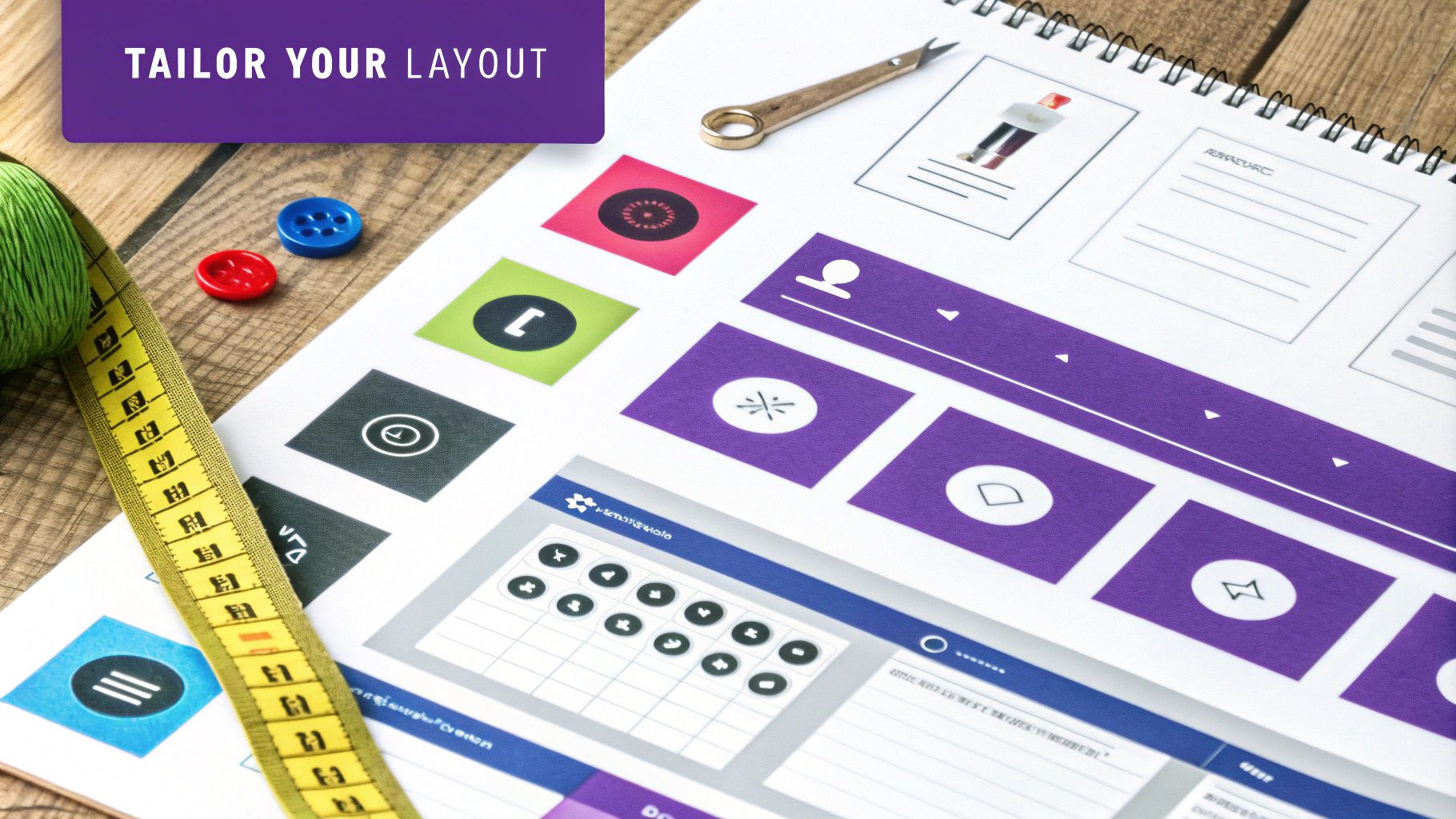
Creating an effective hero section for your Shopify homepage requires careful attention to image optimization. The hero section is your store's first impression, so getting the image dimensions and quality right can make a big difference in how well it converts visitors into customers.
Finding the Sweet Spot: Shopify Home Page Image Size
While Shopify generally recommends keeping image files under 200 KB, hero images need special consideration. A dimension of 1800 x 1000 pixels works well for desktop hero images, providing excellent visual quality that fills modern screens effectively. Many successful stores use these dimensions to create strong first impressions. However, file size remains crucial - even perfectly-sized images need compression to maintain fast loading times. Large files can slow down your site significantly, hurting your conversion rates.
The Importance of Aspect Ratio
Your hero image's aspect ratio plays a key role in how it displays across different screens. Wide banners typically work best with 4:1 or 4:2 ratios, letting you fill the page width while keeping a balanced height. Think of it like a widescreen TV - the right proportions keep everything looking crisp and professional no matter the screen size. This is especially important for themes like Dawn, which relies heavily on proper aspect ratios for banner sections.
Mobile Responsiveness: A Must-Have
Getting your hero image right for mobile devices is just as important as desktop optimization. The 1800 x 1000 pixel size that works for desktop needs to be adapted for mobile viewing. Using picture tags helps serve appropriately-sized images to different devices - for example, sending an 800 x 800 pixel version to mobile users while keeping the high-res version for desktop. This prevents mobile visitors from downloading unnecessarily large files, giving them a much smoother browsing experience.
Optimizing for Conversions: Beyond the Basics
Remember that technical perfection doesn't automatically mean better conversions. The psychological impact of your hero image matters too. Consider how your image supports your brand story and what message it sends to visitors. Small changes in aspect ratio, colors, or image subject can significantly affect how users engage with your site. For best results, test different images and track their impact on bounce and conversion rates. Think of your hero image like a book cover - it should catch the eye while giving viewers a compelling reason to explore further.
Mastering Mobile-First Image Strategies
When creating your Shopify homepage, optimizing images for mobile devices needs to be a top priority. With most website traffic now coming from smartphones and tablets, having fast-loading, properly sized images is essential for keeping visitors engaged. Loading large desktop images on mobile devices leads to frustratingly slow page speeds that drive visitors away before they even see your products.
Implementing Responsive Images
The key to a great mobile experience is using responsive images that automatically adjust based on screen size. This means delivering smaller, optimized images to mobile users while desktop visitors receive full-resolution versions. For example, mobile users might see an 800x800 pixel product photo while desktop users get the 1800x1000 pixel version. One effective way to accomplish this is with the HTML <picture> element, which lets you specify different image sources for different screen sizes. The browser then picks the most suitable version based on the user's device.
Progressive Loading and Adaptive Serving: Two Powerful Techniques
Beyond responsive sizing, you can improve the mobile experience through progressive loading and adaptive serving. Progressive loading shows a low-quality placeholder first, then smoothly transitions to the full image as it loads. This prevents blank spaces during loading that can make your site feel broken. Adaptive serving takes this further by detecting browser capabilities and serving optimized formats - newer browsers might get WebP images while older ones receive JPEGs. These techniques work together to give every user the fastest possible experience with your product images.
Validating Mobile Performance: Tools and Techniques
Regular testing is crucial to maintain strong mobile performance. Tools like Google PageSpeed Insights and GTmetrix help identify image optimization opportunities and track loading speeds across devices. Browser developer tools are also invaluable for testing how images display on different screen sizes. Many successful stores even run A/B tests comparing image sizes and formats to find the perfect balance between visual quality and page speed. The key is to continuously monitor and refine your approach based on real user data.
Optimizing Images for Popular Shopify Themes
Getting your Shopify homepage images right requires more than just following basic guidelines - you need to understand how your specific theme displays and handles images. Each theme has its own unique characteristics that affect how your visuals appear and perform. Let's explore how to optimize images for popular Shopify themes, with special attention to Dawn and other commonly used options.
The Dawn Theme and Shopify Home Page Image Size
The Dawn theme stands out for its clean, fast-loading design that puts your images front and center. For hero images on Dawn, aim for dimensions around 1800 x 1000 pixels to look great on widescreen displays. While this is larger than Shopify's general 200KB recommendation, proper compression helps maintain Dawn's speedy performance. Think of it like finding the sweet spot between image quality and file size - you want enough detail to impress visitors without slowing down your site.
Customizing Image Presentation in Other Popular Themes
Different themes need different approaches to image optimization. The Debut theme often uses slideshows for hero images, so maintaining consistent aspect ratios is key for smooth transitions. Brooklyn works best with high-impact visuals, making smart compression essential. And Narrative typically needs portrait-oriented images around 800 x 1200 pixels to suit its vertical layouts and mobile-first design. Understanding these theme-specific needs helps you create the most effective visual presentation.
Best Practices Across All Themes
No matter which theme you choose, some image optimization principles always apply. Using the HTML picture element lets you serve different image versions for different screen sizes - essential for a smooth experience across devices. Tools like TinyPNG or ShortPixel can shrink file sizes while keeping quality high. Most importantly, test how your images affect user behavior and conversions. Try different images, analyze the results, and adjust based on what works best for your store. By combining theme-specific knowledge with these core optimization strategies, you'll create a homepage that both looks great and loads quickly.
Advanced Performance Optimization Techniques

Making your Shopify home page lightning fast requires going beyond basic image optimization. By implementing sophisticated techniques strategically, you can dramatically improve your store's performance while maintaining the visual appeal that attracts customers.
Next-Gen Image Formats: Better Images, Faster Loading
The image format you choose makes a big difference in both quality and file size. While JPEG files work well, newer formats like WebP pack more punch - they compress images 25-34% smaller than JPEGs without losing noticeable quality. Another option is AVIF format, which compresses even better than WebP. Think of choosing image formats like picking the right tool for the job - just as you'd use different vehicles for different purposes, select the format that best matches your specific needs.
Advanced Compression Techniques: Finding the Sweet Spot
After picking the right format, fine-tuning compression settings can squeeze out even more performance gains. Lossless compression removes unnecessary data while keeping image quality intact. Lossy compression goes further by slightly reducing quality to achieve smaller file sizes. Tools like TinyPNG and ShortPixel excel at finding this balance, much like a skilled sculptor removing just enough material to reveal the perfect form.
Content Delivery Networks (CDNs): Speed Through Strategic Placement
A Content Delivery Network copies your images to servers worldwide. When customers visit your site, they download images from the server closest to them - like having local warehouses that ship products from nearby locations. This approach especially helps stores with international customers by reducing load times across different regions.
Automating Image Optimization: Work Smarter, Not Harder
Optimizing images one by one takes too much time, especially for larger stores. Setting up automation through Shopify apps helps maintain consistent quality and performance across your site. This frees you to focus on other aspects of your business, similar to how an automated production line lets workers concentrate on higher-value tasks.
Quality Assurance: Keeping Standards High
While speed matters, image quality remains crucial. Regular quality checks help catch any issues before they impact your customers' experience. This could mean visual reviews, automated testing, or both - like having quality control inspectors ensure every product meets standards. By carefully balancing optimization with quality control, you'll create a fast site that still looks amazing. Remember that stellar visuals combined with quick loading times lead to better conversion rates and ultimately, more sales for your Shopify store.
Troubleshooting Common Image Challenges
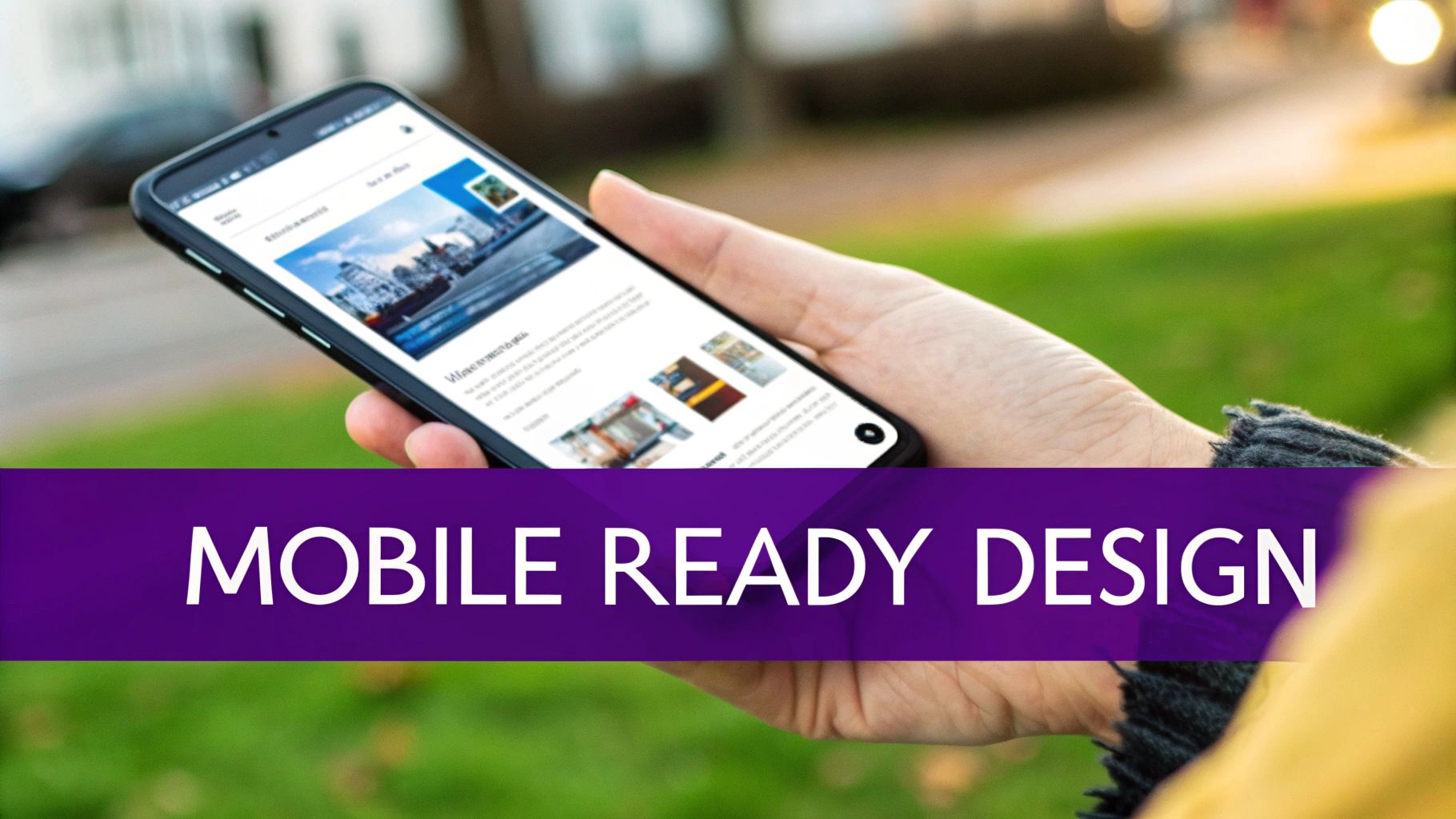
When running a Shopify store, image-related issues can pop up even with careful planning. Learning how to identify and fix these common challenges helps keep your homepage looking professional and loading quickly for visitors.
Diagnosing Image Distortion and Inconsistent Scaling
Images that appear stretched or squished are a frequent headache for store owners. This typically happens when your uploaded image doesn't match the aspect ratio your theme needs. For instance, if you upload a square image when your theme expects a wide rectangle, Shopify will stretch it to fit - resulting in a distorted look. Another common issue is images displaying at different sizes across devices. This often occurs when responsive images aren't properly set up using the <picture> element, which lets you specify different image sizes for different screen sizes.
Tackling Performance Bottlenecks
Slow loading times can seriously hurt your store's performance, even if your images are sized correctly. As a general rule, Shopify suggests keeping most images under 200KB to prevent sluggish page loads. Large image files make your pages heavier and slower to load. Research shows this directly impacts sales - customers often abandon their carts when pages take too long to load.
Implementing Solutions and Preventive Measures
The good news is these problems have clear fixes. For distortion issues, check your theme's documentation to find the recommended image sizes and aspect ratios. Make sure to use the <picture> element so mobile visitors don't waste data downloading huge desktop images. To speed up loading times, use compression tools like TinyPNG or ShortPixel to shrink file sizes while keeping image quality high. You can also try newer image formats like WebP that offer better compression than regular JPEGs.
To prevent future issues, set up a consistent workflow for optimizing images before uploading them. You might want to use automatic image compression or a Shopify app that handles optimization for you. Regularly test your homepage speed with Google PageSpeed Insights to catch and fix problems early. Taking these steps helps maintain an attractive, fast-loading homepage that converts visitors into customers.
Want expert help optimizing your Shopify store's performance? Wand Websites offers professional design and optimization services to help your business grow. Visit us today to learn more about how we can help improve your online store.


