How to Improve Website Performance: Essential Tips & Strategies

Fine-tuning your website's performance is all about making it lightning-fast for your visitors. The best way to get there? By focusing on three key areas: optimizing your images, streamlining your code, and getting smart with caching. These aren't just technical tweaks; they're foundational changes that directly shape your user's experience and are absolutely essential for keeping potential customers from bouncing.
Why Website Performance Is Your Silent Salesperson
Let's cut right to the chase: a slow website is actively costing you money. Website speed isn't some abstract metric for developers to obsess over; it's a fundamental part of the customer experience that's either working for you or against you, 24/7. Think of it as the first impression your digital storefront makes. A fast, smooth experience welcomes people in, while a slow, clunky site is like putting a "Closed" sign on the front door.
The Real-World Cost of Every Second
Every single second—heck, every millisecond—matters. Picture this: a potential customer is excited to find your product on Google. They click the link and then... they wait. One second. Two seconds. By the time three seconds have passed, that initial excitement has vanished, replaced by a growing sense of frustration. It’s almost a guarantee they'll hit the back button and head straight to your competitor.
This isn't just a hunch; the data is crystal clear. Recent studies have shown that just a one-second delay in page load time can cause a staggering 7% drop in conversions. What's even more eye-opening is that 53% of mobile users will give up and leave a site if it takes more than three seconds to load. With most web traffic coming from phones these days, that's a stat you simply can't afford to ignore. You can dive deeper into these web development statistics to get the full story.
A fast website respects your audience's time, builds trust, and actively contributes to your success. A slow one does the exact opposite, silently driving away customers before you even know they were there.
The numbers below paint a clear picture of how even small delays can have a massive ripple effect on your business.
Impact of Load Time on Key Business Metrics
As you can see, the longer a user has to wait, the more likely they are to leave and the less likely they are to buy. This direct correlation underscores why every optimization effort is a worthwhile investment.
Connecting Speed Directly to Your Business Goals
Working on your site's performance isn't just about making Google happy—though that's certainly a nice perk for your SEO. It's about hitting real business goals that you can see in your bottom line.
- Better Engagement: When pages load instantly, people are more likely to click around, explore more of what you have to offer, and spend more time with your brand.
- More Sales: For an e-commerce site, a quick checkout process is non-negotiable. It directly cuts down on abandoned carts and can be one of the highest-return investments you make.
- A Stronger Brand: A website that performs well just feels more professional and trustworthy. It sends a clear signal that you value your customer's experience, which goes a long way in building a solid brand reputation.
At the end of the day, a fast website is a profitable one. It works quietly in the background as your most effective salesperson, making sure every visitor's journey is smooth and frictionless, from the moment they land on your site to the moment they convert.
Decoding and Measuring Your Core Web Vitals
Before you can speed up your website, you need a clear picture of what’s happening under the hood. You can't fix what you can't measure, right? This is where Google's Core Web Vitals come in. They’re essentially standardized metrics that translate your user's experience into real, actionable numbers.
Think of them as your website's health report. Instead of relying on vague feelings like "it feels slow," you get specific scores for loading speed, interactivity, and visual stability. Getting a handle on these vitals is the first real step toward making targeted improvements that actually matter to your visitors.
What Are the Core Web Vitals, Anyway?
At the heart of it all are three main metrics. Each one shines a light on a different, critical part of the user experience—from the moment the page starts loading to how it behaves when someone clicks around.
These aren't just technical terms for developers. They represent Google's attempt to quantify what makes a good user experience. First introduced a few years back and continuously refined through 2025, these vitals set clear performance targets that directly influence SEO rankings. The benchmarks are straightforward: Largest Contentful Paint (LCP) should be under 2.5 seconds for fast loading, Interaction to Next Paint (INP) needs to be below 200 milliseconds for solid responsiveness, and Cumulative Layout Shift (CLS) must stay under 0.1 to keep things visually stable. For a deeper dive into these benchmarks, dev.to offers some great insights.
Here’s what they mean in plain English:
Largest Contentful Paint (LCP): This measures how long it takes for the biggest piece of content—usually an image or a block of text—to appear on the screen. A good LCP score (under 2.5 seconds) reassures visitors that the page is working and the content they came for is on its way.
Interaction to Next Paint (INP): This one is all about responsiveness. It tracks the time from when a user does something (like clicking a button or opening a menu) to when the page visually responds. A low INP (under 200 milliseconds) makes your site feel quick and reactive.
Cumulative Layout Shift (CLS): Ever tried to tap a link, only for an ad to pop in and shove it out of the way? That’s layout shift, and it’s incredibly frustrating. CLS measures how much your page elements jump around as they load. A good score (less than 0.1) means your page is stable and predictable.
When you focus on these three things—loading, interactivity, and visual stability—you're directly improving the core elements that shape how people perceive your website's performance.
How to Measure Your Performance
The best part? You don't need a degree in computer science to get this data. Google gives you powerful, free tools to see exactly how your site is doing. The most user-friendly of these is PageSpeed Insights.
Just pop your website's URL into the tool, and it will spit out a detailed report with scores for both mobile and desktop. It uses a mix of real-world user data and lab tests to diagnose your site’s health and, more importantly, gives you specific advice on how to fix things.
Here’s an example of what the top of a PageSpeed Insights report looks like, giving you that at-a-glance Core Web Vitals assessment.

The report immediately tells you if your site "Passed" or "Failed" the Core Web Vitals assessment, so you know exactly where you stand.
Consider this your starting line. From here, scroll down to the "Opportunities" and "Diagnostics" sections. Think of this as your personalized to-do list, pointing out the exact culprits—like oversized images or code that's blocking the page from rendering—that are holding your site back. By working through these recommendations one by one, you’ll be on the fast track to a much better website.
Winning the Battle with Image and Media Optimization
We all know that beautiful, high-resolution images and slick videos are the lifeblood of an online store. But let's be honest—they're also usually the prime suspects behind a sluggish website. It's a classic catch-22: you need amazing visuals to sell, but those same visuals can make your page load times crawl.
The solution isn’t to start using blurry, low-quality images. It's about being smarter with how you deliver them.
Think of it this way: you wouldn't email a massive, 10MB photo straight from your DSLR to a friend. You'd shrink it down first. The same exact principle applies to your website. We need to make sure every single image and video is perfectly sized, compressed, and served up in the most efficient format. This is your playbook for turning media from a performance killer into a powerful asset.

Choose the Right Format for the Job
Not all image formats are built the same. Picking the right one for each specific situation is one of the most fundamental things you can do to speed up your site. For years, JPEG was the go-to for photos and PNG was king for anything needing a transparent background. But things have changed.
The modern champion of web images is WebP. It's a format created by Google that delivers fantastic compression without sacrificing visual quality. A WebP image will almost always be significantly smaller than an equivalent JPEG or PNG—we're talking 25-35% smaller—with no noticeable difference to the naked eye. Many e-commerce platforms like Shopify now automatically convert your images to WebP, but it's something you should always double-check.
To help you choose the right tool for the job, here's a quick rundown of how common image formats compare.
Image Format Comparison for Web Performance
Choosing the best image format is a crucial first step. This table breaks down the most common options to help you decide which one to use based on quality, file size, and browser support for different scenarios.
The takeaway here is simple: your goal should be to use WebP whenever you can. For logos and icons where scalability is key, SVG is your best bet. Making this one change can shave precious kilobytes off your page weight.
Implement Smart Compression and Resizing
Once you've picked the right format, it’s time to compress. Compression is just a fancy word for intelligently removing bits of unnecessary data from an image file to shrink its size. It’s a bit of a balancing act between file size and visual quality, but modern tools make it incredibly easy to get great results without much effort.
You should never upload a photo straight from your camera or phone. These files are often thousands of pixels wide and several megabytes in size—way too big for what a website needs. First, resize your images to the maximum dimensions they'll ever be displayed at. A full-width banner might need to be 1920 pixels wide, but a product thumbnail might only be 300 pixels.
For e-commerce, some user-friendly tools are your best friend:
- Online Tools: Websites like TinyPNG or Google's Squoosh are lifesavers. Just drag and drop your images, and they’ll spit out a much smaller version before you upload it.
- Platform Apps: If you're on a platform like Shopify, the app store is your treasure chest. It’s full of apps that can automatically compress and optimize all the images across your entire site in one go.
A personal rule of thumb I always follow: no single image on a webpage should be over 250KB, and most should be well under 100KB. Sticking to this simple guideline can work wonders for your Largest Contentful Paint (LCP) score.
Unleash the Power of Lazy Loading
Lazy loading is a game-changer. Seriously. It's a technique that dramatically improves performance, especially on image-heavy pages like product collections. Instead of forcing the browser to load every single image on a page the moment a visitor lands, lazy loading defers loading any media that's "below the fold."
This means images and videos at the bottom of the page won't start loading until the user actually scrolls down near them. This has two huge benefits:
- Faster Initial Load: The browser can render the visible part of the page much more quickly because it isn't bogged down trying to download dozens of images all at once.
- Bandwidth Savings: If a visitor never scrolls to the bottom, their browser never has to download those unseen images, which saves them data (especially important on mobile).
Most modern themes and platforms have lazy loading built right in, often as a simple checkbox in your settings. Find it and make sure it’s enabled. It’s one of the easiest and most impactful tweaks you can make for your user experience and Core Web Vitals.
Streamlining Your Code and Scripts for Speed
When a website feels sluggish, we often point the finger at big images or videos. While they're common culprits, the code running behind the scenes—your site's HTML, CSS, and JavaScript—can be just as much of a drag on performance. Messy or bloated code adds invisible weight, forcing a visitor's browser to work overtime and making them wait.
But don't worry, you don't need to be a developer to get a handle on this. The core idea is simple: make your code files smaller and smarter, so they don't get in the way of a fast, smooth experience for your visitors.
Shrinking Your Code with Minification
Think about how developers write code. They use spaces, line breaks, and helpful comments to keep things organized and understandable for other humans. It's great for collaboration, but browsers don't need any of that extra formatting to do their job. All those extra characters are just dead weight.
This is where minification comes in. It's a process that automatically strips out all the non-essential bits from your code files, including:
- Unnecessary spaces and line breaks
- Developer comments
- Long variable names (which get shortened)
The result is a super-compact file that does the exact same thing but is significantly smaller. Smaller files mean faster downloads and a snappier website.
For most website owners, this isn't something you'll ever do by hand. Minification is usually handled by a performance plugin, a simple toggle in your website platform's settings, or as a standard step in a professional development process. For instance, if you're working with a service like Wand Websites, this kind of crucial optimization is built-in from the start.
Taming Render-Blocking JavaScript
One of the sneakiest performance killers is "render-blocking" JavaScript. Here's how it works: when a browser starts loading your webpage, it reads the HTML file from top to bottom. If it bumps into a JavaScript file along the way, it often slams on the brakes. It will stop building the visible part of your page to download and run that script first.
This becomes a huge problem if that script is for something non-critical, like a social media sharing button or an analytics tracker. Your visitor is left staring at a blank screen while the browser is busy loading something they don't even need right away. This is a primary cause of a poor Largest Contentful Paint (LCP) score.
The secret to a fast-loading site is making sure only the most critical code loads immediately. Everything else should be loaded in a way that doesn't block the page from appearing to the user.
So, how do you stop scripts from holding up the show? The fix involves adding a simple instruction to your script tags: async or defer.
async: This tells the browser, "Download this script in the background, but as soon as it's ready, pause everything and run it." It's best for independent scripts that don't rely on anything else on the page, like many ad or analytics scripts.defer: This is usually the better choice. It tells the browser, "Download this script in the background, but wait until the entire page is built before you run it." This is perfect for scripts that need to interact with the page, like a pop-up or a chat widget, but aren't needed for the initial view.
Let's imagine you have a live chat widget on your site. Without optimization, the browser would stop loading your main hero image to fetch the chat script. By simply adding the defer attribute, you're telling the browser, "Get the important stuff on screen first. You can load that chat widget in the background and pop it on when you're done." This one tiny change can make a massive difference in how fast your site feels to a visitor.
Caching and CDNs: Your One-Two Punch for a Faster Website
If you’re looking for some of the biggest performance wins for your site, you’ve come to the right place. Let's talk about caching and Content Delivery Networks (CDNs). These two work together to seriously slash the time it takes for your site to load, no matter where your visitors are coming from.
I like to think of it this way: caching is about being smart and remembering what you’ve already seen, while a CDN is all about closing the distance. When you put them together, you've got a killer combination for website speed.
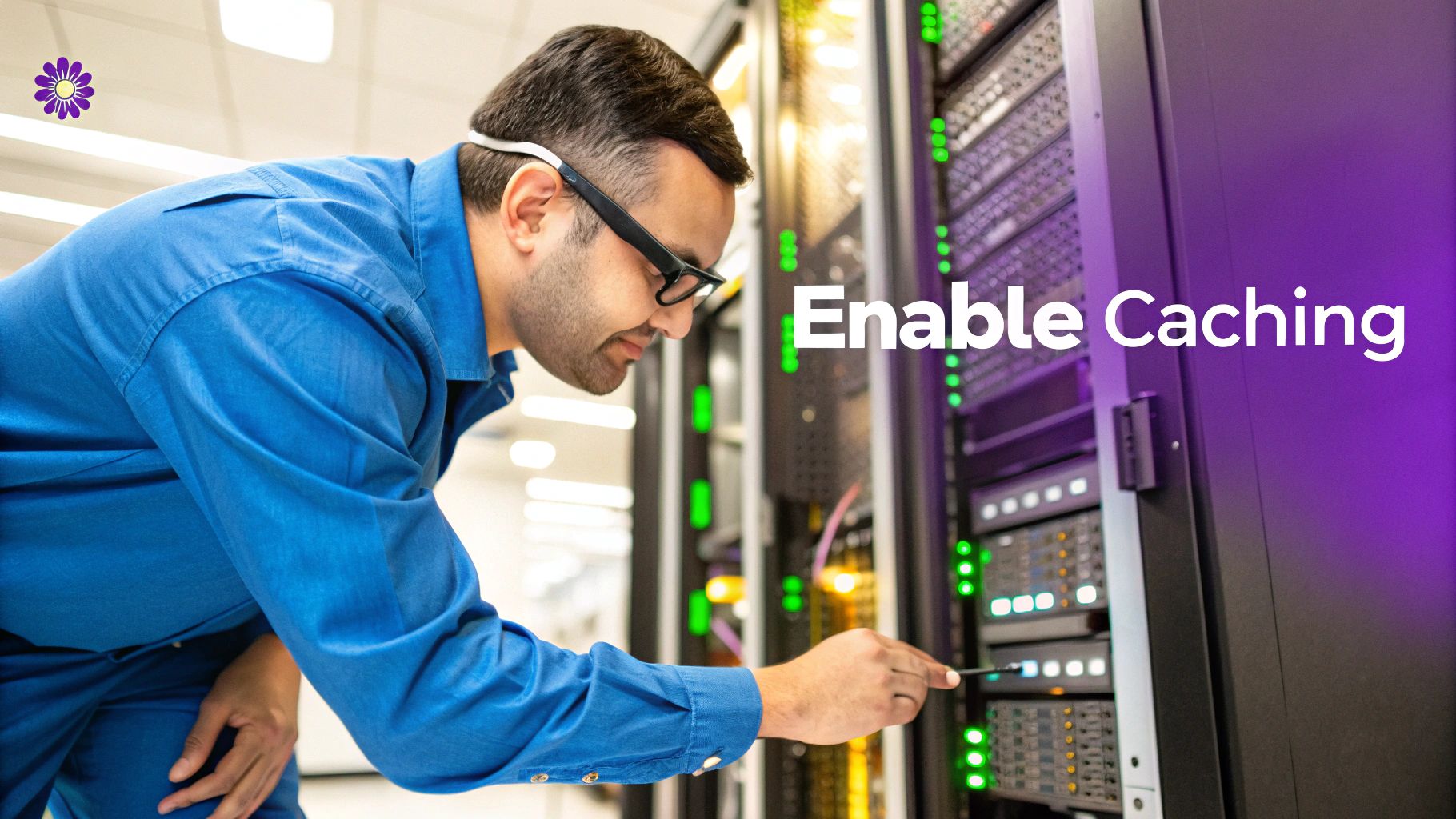
Let's Get Friendly With Browser Caching
Picture this: a brand new visitor lands on your online store. Their browser has to download everything from scratch—your logo, product photos, fonts, and all the code that makes your site tick. That takes a few seconds.
But what happens when they come back the next day? That’s where browser caching becomes your best friend. Caching is just a simple way for your website to tell a visitor's browser, "Hey, I remember you! Just reuse the files you grabbed last time."
Instead of downloading every single asset all over again, the browser pulls static files like your logo, CSS, and JavaScript straight from its local storage. It's almost instant.
The impact is immediate:
- Lightning-Fast Repeat Visits: People who come back get a super-smooth experience, which is exactly what you want.
- Less Strain on Your Server: Your web server gets a break because it isn't constantly sending the same files to the same people.
- Bandwidth Savings: This saves data for both you and your visitor, which is a huge plus for anyone on a mobile connection.
For most website owners, setting this up is a breeze. Many great hosting providers and e-commerce platforms like Shopify do this for you automatically. If you're on WordPress, a plugin like W3 Total Cache or WP Rocket can get it done with just a few clicks.
Honestly, setting a good caching policy is one of the highest-impact things you can do with the least amount of effort. You're directly rewarding your most engaged users—the ones who return—with a blazing-fast site.
What's the Big Deal with Content Delivery Networks (CDNs)?
Now, let's talk about geography. If your website’s server is located in New York, a visitor from Brooklyn will get a pretty fast load time. But what about a potential customer browsing from Tokyo or Sydney? The data has to travel thousands of miles, creating a delay we call latency.
This is the exact problem a Content Delivery Network (CDN) was built to solve. A CDN is just a huge network of servers spread all over the globe. These servers store copies of your site's static files—the images, CSS, and JavaScript.
When someone visits your site, the CDN jumps in and serves those files from the server that's physically closest to them.
So, that visitor in Tokyo gets your product images from a server in Asia, not New York. The data travels a much shorter distance, which cuts down latency and makes your site load way, way faster. For a deeper dive into the mechanics, check out this guide on How Does CDN Works.
Getting a CDN for Your Website
A few years ago, setting up a CDN was a complicated mess reserved for giant corporations. Not anymore. Today, it's incredibly easy to get one.
Many modern hosts and platforms have a CDN baked right in. Shopify, for instance, gives every store a world-class CDN by default, which is a massive perk.
If your host doesn't offer one, don't worry. Services like Cloudflare have fantastic free plans that are simple to set up. It usually just means updating a setting for your domain so your traffic goes through their network. They handle the rest.
At the end of the day, caching and CDNs are a team. The CDN shrinks the distance for that first visit, and browser caching makes every visit after that feel instantaneous. Together, they create the foundation for a high-performing site that keeps users happy, wherever they are.
Your Go-To Performance Optimization Checklist
Alright, you've seen the metrics and you're ready to make your website faster. But where do you actually begin? It can feel a little overwhelming, so I've put together this straightforward checklist to guide you.
Think of this as your personal roadmap. It’s all about tackling the biggest wins first, so you can turn all this technical talk into real, measurable improvements. I find it helps to break the whole process down into a simple, continuous cycle.
This flow chart perfectly visualizes how it works in practice.
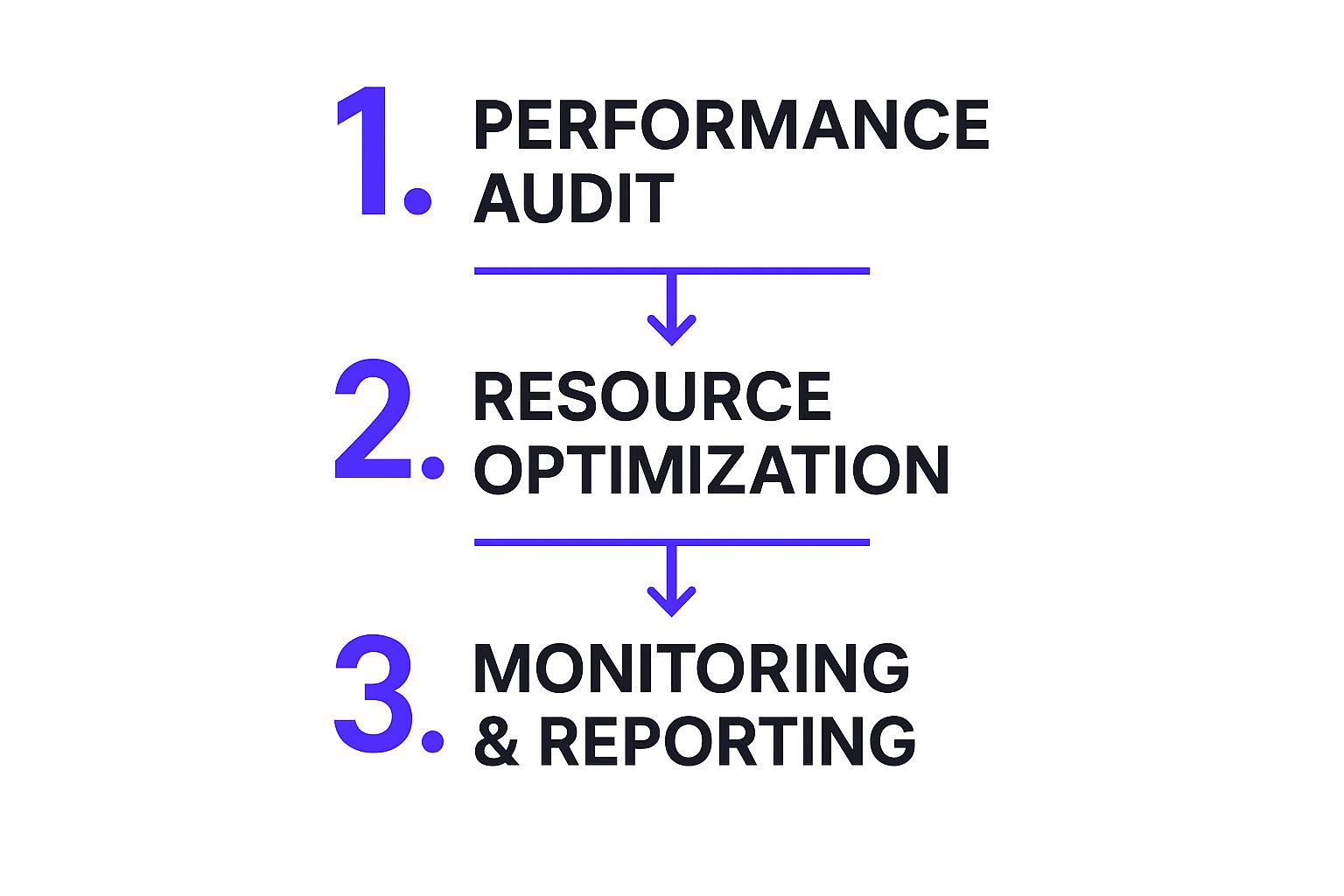
You start with an audit, optimize what you find, and then keep an eye on things. It’s a loop of constant refinement that keeps your site in top shape.
Your Action Plan
Here's a simple, prioritized list to get you started. The key is to not try and do everything at once. Focus on one area, measure the impact of your changes, and then move on to the next.
Set Your Benchmark: Before you touch a single thing, run your site through Google PageSpeed Insights. Save that report! This is your "before" picture, and you can't measure success without it.
Optimize Your Images: This is your low-hanging fruit. Seriously, this is where I almost always see the biggest and fastest improvements. Go through and compress your images, make sure you're serving them in WebP format, and double-check that lazy loading is turned on.
Flip the Switches on Caching & Your CDN: Dive into your hosting or plugin settings. You need to ensure browser caching is enabled. At the same time, confirm your CDN is active and working—this is a must for getting your content to users around the world quickly.
The goal isn't perfection overnight. It's about making steady, incremental improvements that compound over time to create a dramatically better user experience and stronger business results.
After you’ve made a round of changes, remember to re-test your site. This is the only way to see the direct impact of your work and figure out what to tackle next.
If you’re running a WordPress site and want to go even deeper, you can find a ton of extra detailed WordPress speed optimization tips that go beyond this initial checklist.
Your Top Website Performance Questions Answered
When you start digging into website performance, the same questions tend to pop up again and again. I've heard them from countless clients over the years, so let's tackle the big ones head-on. Getting these fundamentals straight will help you focus your efforts where they'll actually make a difference.
How Often Should I Run a Speed Test?
This is a classic question. While you don't need to be glued to your speed scores every day, you definitely can't set it and forget it.
A solid practice is to do a thorough performance audit at least once a quarter. This gives you a regular health check and helps you spot problems before they get out of hand.
However, you absolutely must test your site's speed after making any significant changes. Think of it as a quality check. This includes things like:
- Switching to a new theme or doing a major redesign
- Installing a new app or plugin
- Moving to a new hosting provider
- Uploading a large batch of new product photos or content
Pro Tip: Don't just rely on one-off tests. Set up continuous monitoring with a tool like the Core Web Vitals report inside Google Search Console. This gives you a priceless look at how real users are experiencing your site over time, letting you get ahead of issues instead of just reacting to them.
Does My Hosting Really Affect My Site Speed?
Yes, one hundred percent. Your hosting is the engine of your website, and it has a massive impact on performance. You can have the most beautifully designed, streamlined site in the world, but if it’s running on a weak engine, it's going to sputter.
If you're on a budget shared hosting plan, your website is fighting for server resources—memory, CPU power, you name it—with potentially hundreds of other sites. If one of their sites gets a surge of traffic, yours can slow to a crawl as a result. It's a "noisy neighbor" problem.
Upgrading to a better hosting environment, like a Virtual Private Server (VPS) or a managed host that specializes in your platform (like Shopify's infrastructure or a managed WordPress host), is often one of the single biggest performance upgrades you can make. You get dedicated resources and an architecture built for speed.
What's the One Thing I Can Do for the Biggest Speed Boost?
If I had to pick just one thing, it would be image optimization. Hands down.
Time and time again, the number one culprit behind slow-loading pages is large, uncompressed images. They are the heaviest part of most websites, ballooning your page weight and tanking your Largest Contentful Paint (LCP) score.
By simply resizing your images properly, compressing them intelligently, and using modern formats like WebP, you can often cut your load times in half. It’s the lowest-hanging fruit with the biggest reward.
Ready to transform your e-commerce site from sluggish to speedy? At Wand Websites, we build and optimize high-performing Shopify stores that turn traffic into sales. We handle the technical heavy lifting, so you can focus on your business. Discover how we can help you grow.


